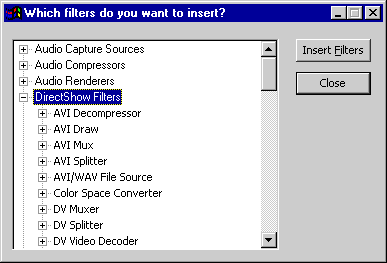
| Microsoft DirectX 9.0 |
When you install the DirectX SDK, GraphEdit appears in the Start menu under Microsoft DirectX SDK, in the submenu DX Utilities. The executable file is GraphEdt.exe.
What follows are brief descriptions of some things you can do using GraphEdit. For more detailed information about these features—and others—consult the GraphEdit application help.
Build a File Playback Graph
GraphEdit can build a filter graph for file playback. This feature is equivalent to calling the IGraphBuilder::RenderFile method in an application. From the File menu, click Render Media File. GraphEdit displays an Open File dialog box. Select a multimedia file and click Open. GraphEdit builds a filter graph to play the file you've selected.
You can also render a media file located at a URL. From the File menu, click Render URL. GraphEdit displays a dialog box in which to type the URL.
Build a Custom Filter Graph
GraphEdit can build a custom filter graph, using any of the filters registered on your system. From the Graph menu, click Insert Filters. A dialog box appears with a list of the filters on your system, organized by filter category. GraphEdit builds this list from information in the registry. The following illustration shows the dialog box.
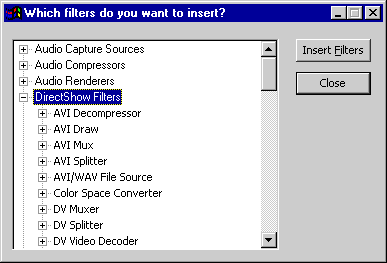
To add a filter to the graph, select the name of the filter and click the Insert Filters button, or double-click the filter name. After you have added the filters, you can connect two filters by dragging the mouse from one filter's output pin to another filter's input pin. If the pins accept the connection, GraphEdit draws an arrow connecting them.
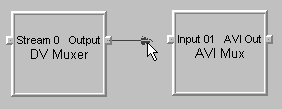
Run the Graph
Once you have built a filter graph in Graph Edit, you can run the graph to see whether it works as you expect. The Graph menu contains the menu commands Play, Pause, and Stop. These commands invoke to the IMediaControl methods Run, Pause, and Stop, respectively. The GraphEdit toolbar has buttons for these commands, as well:

Note The GraphEdit Stop command first pauses the graph and seeks to time zero (assuming the graph is seekable). For file playback, this action resets the video window to the first frame. Then GraphEdit calls IMediaControl::Stop.
If the graph is seekable, you can seek it by dragging the slider bar that appears below the toolbar. Dragging the slider bar invokes the IMediaSeeking::SetPositions method.
View Property Pages
Some filters support custom property pages, which provide a user interface for setting properties on the filter. To view a filter's property page in GraphEdit, right-click the filter and select Properties from the pop-up window. GraphEdit displays a property page that contains the property sheets defined by the filter (if any). In addition, GraphEdit includes a property sheet for each pin on the filter. The pin property sheets are defined by GraphEdit, not by the filter. If the pin is connected, the pin property sheet displays the media type for the connection. Otherwise, it lists the pin's preferred media types.