Ambient Lighting
Ambient lighting provides constant lighting for a scene. It lights all object vertices the same because it is not dependent on any other lighting factors such as vertex normals, light direction, light position, range, or attenuation. It is the fastest type of lighting but it produces the least realistic results. Microsoft?Direct3D?contains a single global ambient light property that you can use without creating any light. Alternatively, you can set any light object to provide ambient lighting. The ambient lighting for a scene is described by the following equation.
Ambient Lighting = Ca*[Ga + sum(Lai*Attenuationi*SpotFactori)]
Formula for ambient lighting is incorrect. It should be Ambient Lighting = Ca*[Ga + sum(Lai)*Atti*Spoti] Where Att and Spot are attenuation and spot factors, computed for i-light.The parameters are defined in the following table.
| Parameter | Default value | Type | Description |
|---|---|---|---|
| Ca | (0,0,0,0) | D3DCOLORVALUE | Material ambient color. |
| Ga | (0,0,0,0) | D3DCOLORVALUE | Global ambient color. |
| sum | N/A | N/A | Summation of the ambient light from the light objects. |
| Lai | (0,0,0,0) | D3DVECTOR | Light ambient color of the ith light. |
| Atteni | (0,0,0,0) | D3DCOLORVALUE | Light attenuation of the ith light. See Attenuation and Spotlight Factor. |
| Spoti | (0,0,0,0) | D3DVECTOR | Spotlight factor of the ith light. See Attenuation and Spotlight Factor. |
The value for Ca is either:
- vertex color1, if AMBIENTMATERIALSOURCE = D3DMCS_COLOR1, and the first vertex color is supplied in the vertex declaration.
- vertex color2, if AMBIENTMATERIALSOURCE = D3DMCS_COLOR2, and the second vertex color is supplied in vertex declaration.
- material ambient color
To use the material ambient color, use SetMaterial as shown in the example code below.
Ga is the global ambient color. It is set using SetRenderState(D3DRENDERSTATE_AMBIENT). There is one global ambient color in a Direct3D scene. This parameter is not associated with a Direct3D light object.
Lai is the ambient color of the ith light in the scene. Each Direct3D light has a set of properties, one of which is the ambient color. The term, sum(Lai) is a sum of all the ambient colors in the scene.
Example
In this example, the object is colored using the scene ambient light and a material ambient color. The code is shown below.
#define GRAY_COLOR 0x00bfbfbf // create material D3DMATERIAL9 mtrl; ZeroMemory( &mtrl, sizeof(mtrl) ); mtrl.Ambient.r = 0.75f; mtrl.Ambient.g = 0.0f; mtrl.Ambient.b = 0.0f; mtrl.Ambient.a = 0.0f; m_pd3dDevice->SetMaterial( &mtrl ); m_pd3dDevice->SetRenderState( D3DRS_AMBIENT, GRAY_COLOR);
According to the equation, the resulting color for the object vertices is a combination of the material color and the light color.
These two images show the material color, which is gray, and the light color, which is bright red.
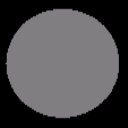 ?img alt="Red sphere" src="../../../../../Art/LightRed.jpg">
?img alt="Red sphere" src="../../../../../Art/LightRed.jpg">
The resulting scene is shown below. The only object in the scene is a sphere. Ambient light lights all object vertices with the same color. It is not dependent on the vertex normal or the light direction. As a result, the sphere looks like a 2-D circle because there is no difference in shading around the surface of the object.
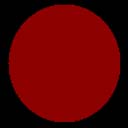
To give objects a more realistic look, apply diffuse or specular lighting in addition to ambient lighting.